Stock is received through Goods In and is booked into stores as inventory. The stock that can be added through the goods in process and each individual item scanned. Based on the Characteristics for the stock the additional stock item characteristics such as battery type, battery expiration date(s), stock item expiry date and stock item serial number will be set based on the date of manufacturer.
Before using the barcode feature - User will need to enter part numbers relating to the barcodes. See Amend an Item of Stock
Note: Scanning an item that is a Service Return (SR) will populate the scanned items grid with the stock item details, but highlighted in yellow. You can still proceed and save this item, but it is likely that this stock item already exists within the inventory, possibly set with the Away for Repair status.
Note: Scanning an item that already exists in the inventory due to the serial number and part number matching an existing stock item will be highlighted in red within the scanned grid. You will not be able to save the items into the inventory whilst a red validation message is present, it must be deleted using the trash can.
Note: Scanning an item that is a recognised Tunstall format, but the part number is not recognised will highlight the stock item in red within the scanned grid. You will not be able to save the items into the inventory whilst a red validation message is present, it must be deleted using the trash can. The Item should be set to one side and added to the inventory later once the stock characteristics have been set, see setting stock characteristics.
Note: Scanning an item that is a recognised Tunstall format, but the stock is archived will highlight the stock item in red within the scanned grid. You will not be able to save the items into the inventory whilst a red validation message is present, it must be deleted using the trash can. The Item should be set to one side and added to the inventory later once the stock has been unarchived, see setting stock characteristics.
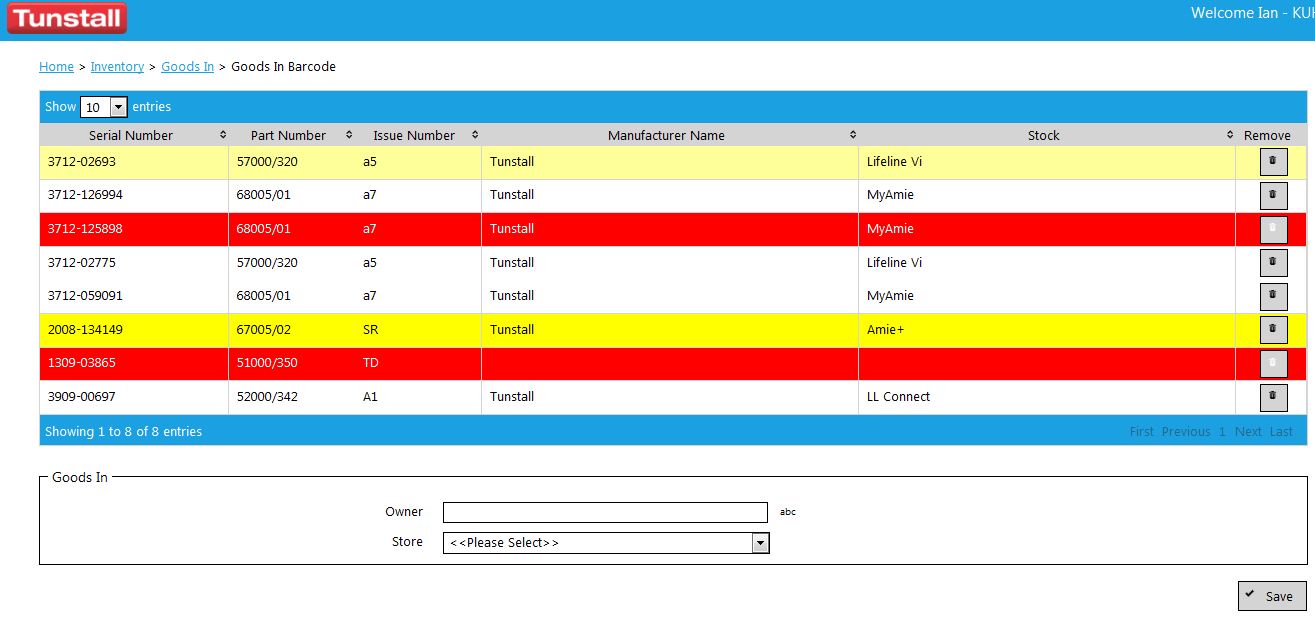
Note: Scanning an item that has a non-supported barcode will generate an unrecognised barcode error message.
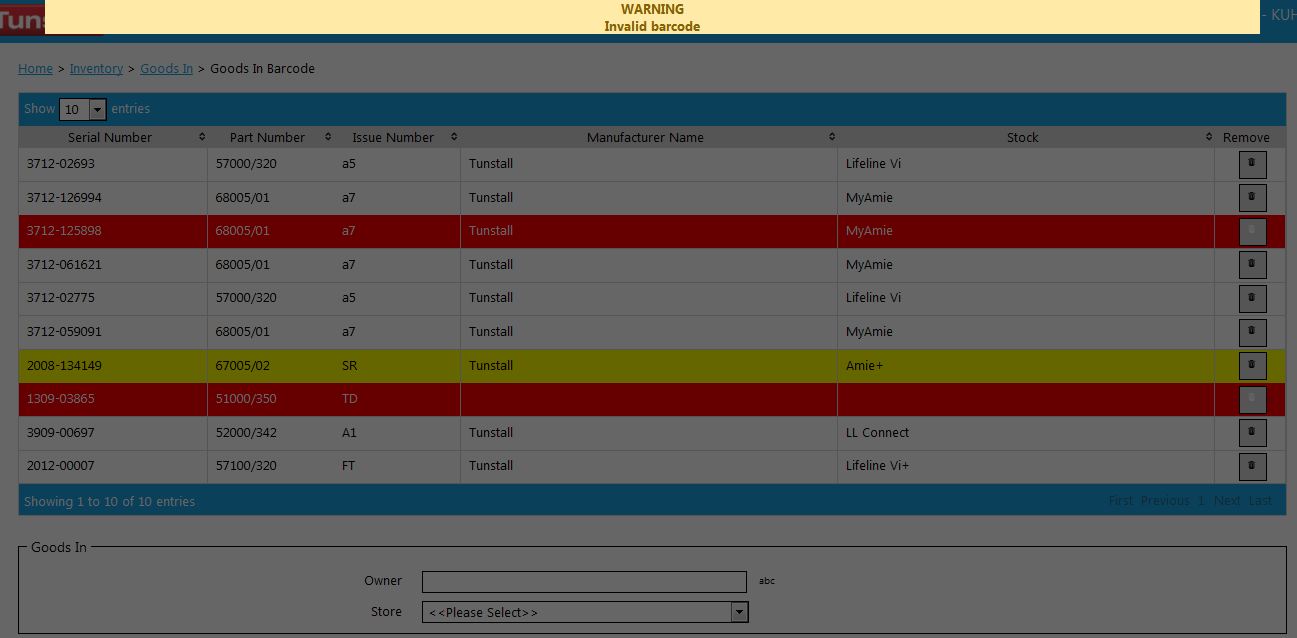
Created with the Personal Edition of HelpNDoc: Easy EPub and documentation editor