Use the details you have been provided to login to your workflow application. Complete the user name and password fields selecting Logon to continue. When you select continue you will see a small notification showing the attempted logon and a successful notification will follow. Should your logon be unsuccessful you will be able to try to log on again, if your logon is repeatedly unsuccessful you should seek assistance.
Note: The first time you login to the SmartWorker application you should select [Remote]. If it is your first login this should automatically be selected. This should allow you to enter the username and password. These details will be validated against the network. After first login [Remote] will not need to be selected again unless your password is reset or your device is going to be used by a different application user. [Local] can be used once you have successfully logged on and will be selected by default with your username automatically populated.
Using the [Back] button or the [<] navigation visible in most pages top left hand corner of the application will navigate the user back to the Login page.
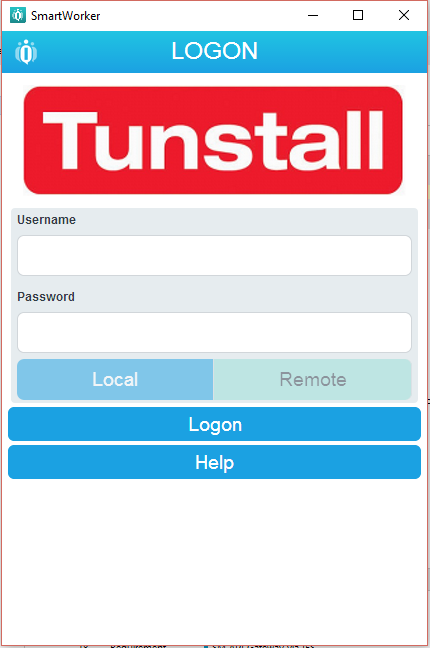
The technical support representative may require you to access the [Help] screen. By selecting [Help] you will see a screen entitled User Settings.
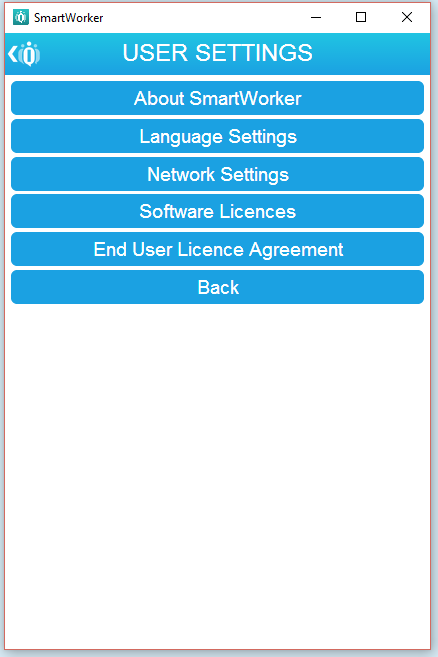
[About Cognito iQ Mobile] giving technical support information about your device and application.
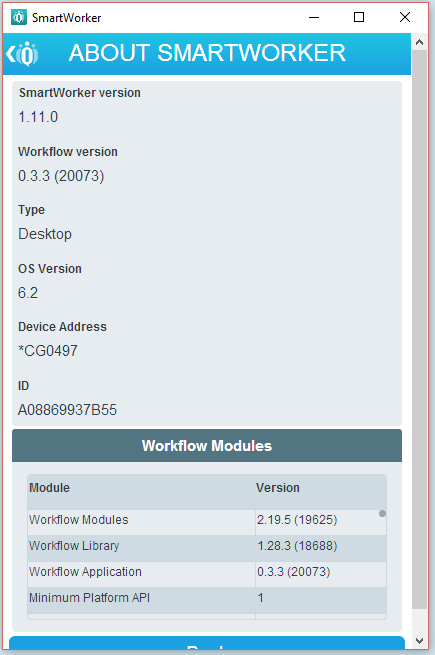
User [Language Settings] to amend your application language.
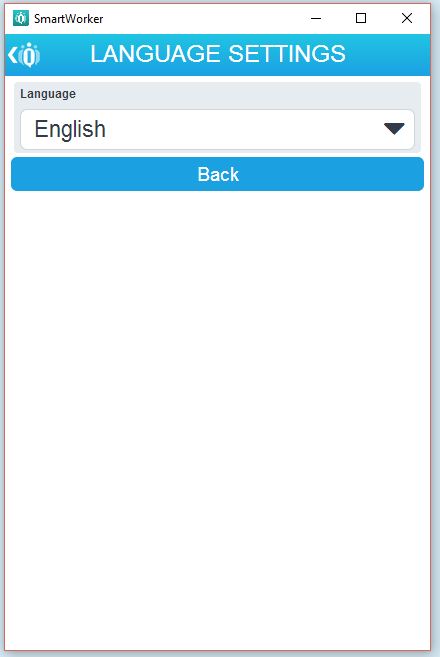
Check [Network Settings], which will give [Diagnostics] information and [Network Status].
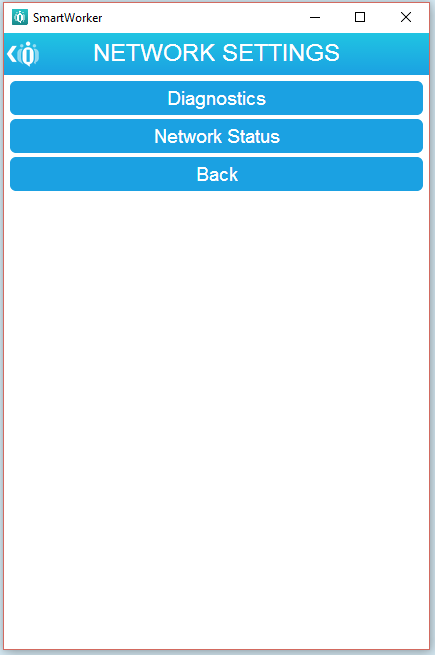
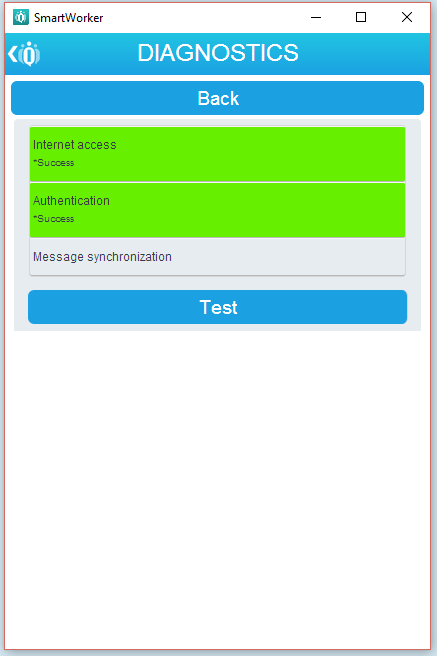
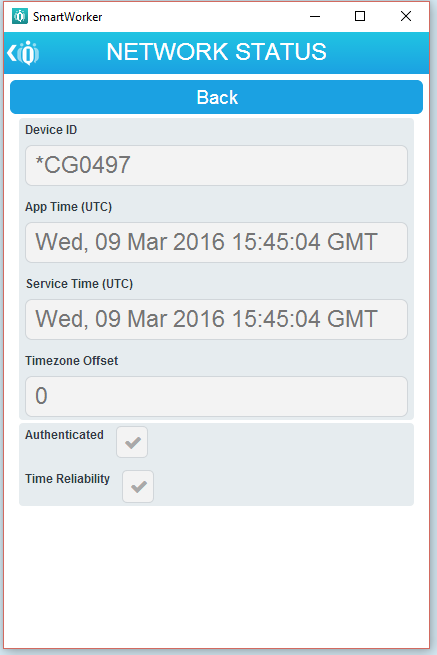
View [Software Licenses].
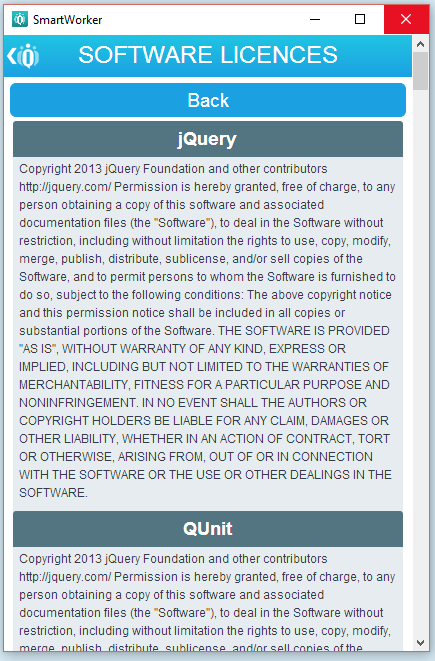
View [End User License Agreement].
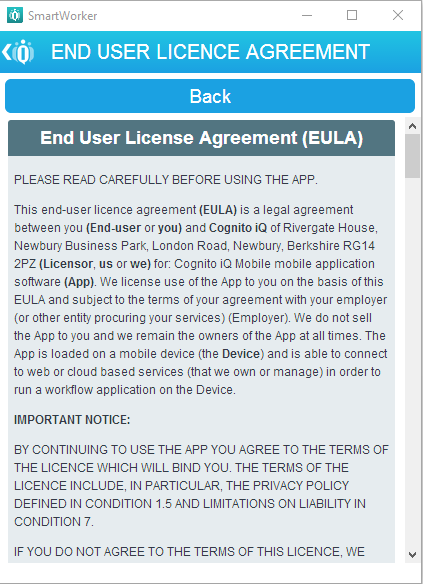
Created with the Personal Edition of HelpNDoc: Free help authoring tool