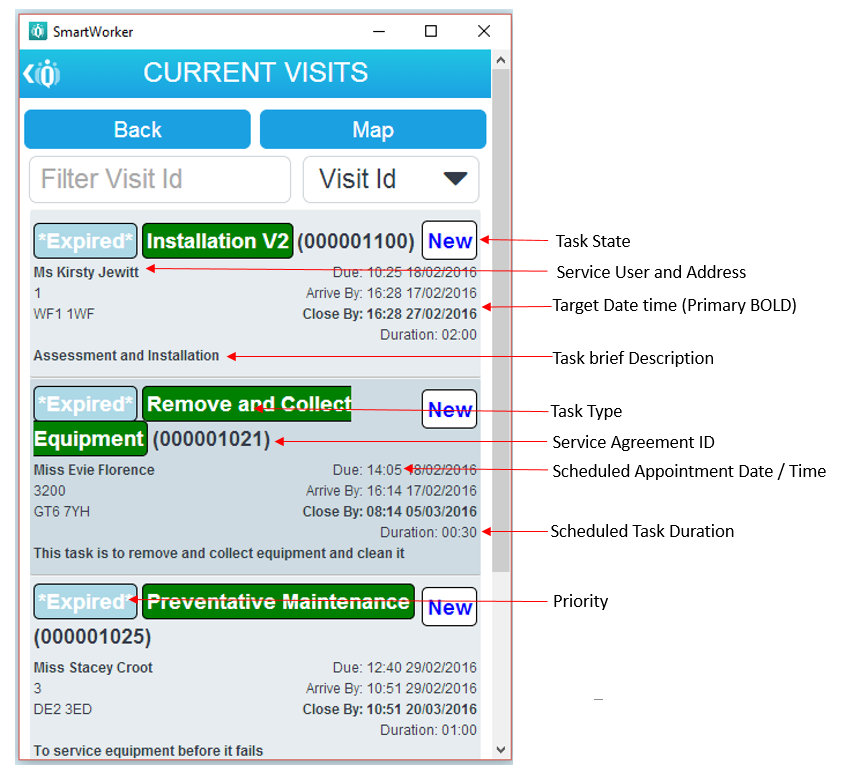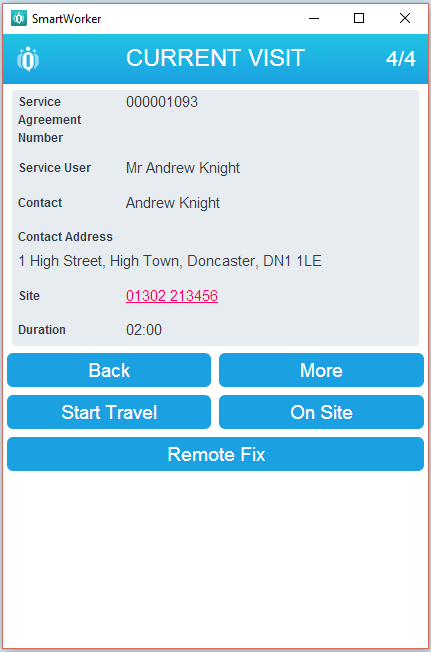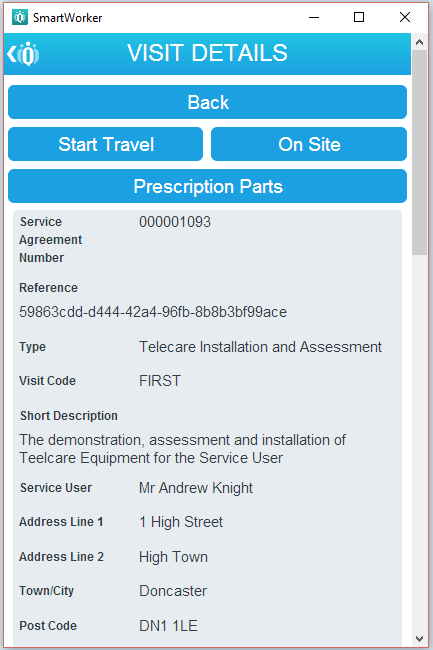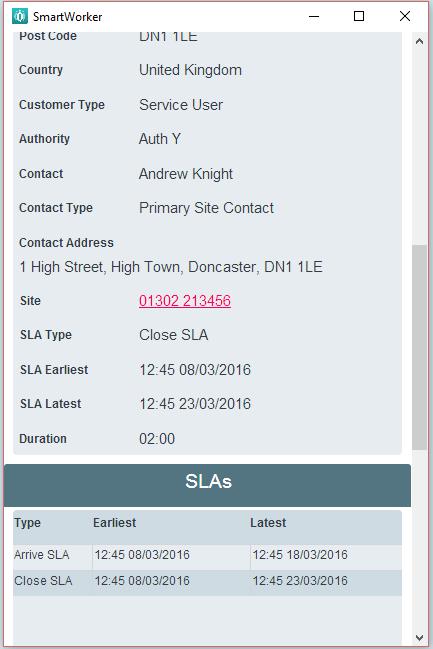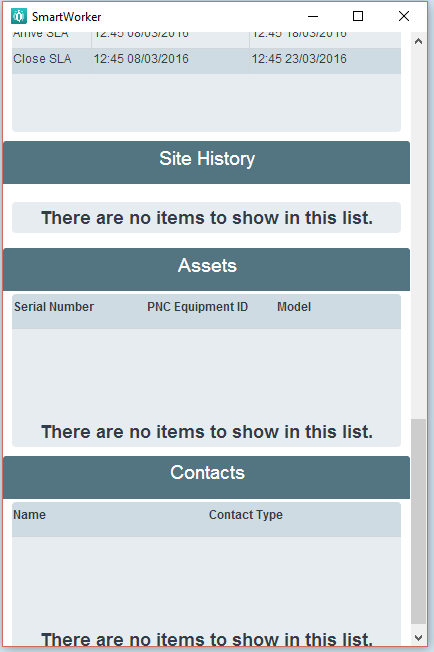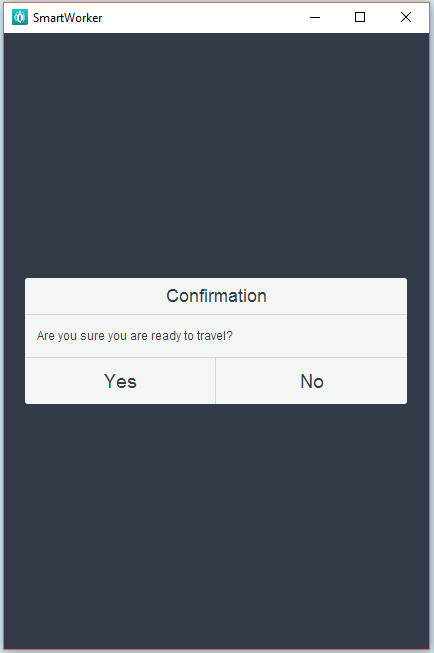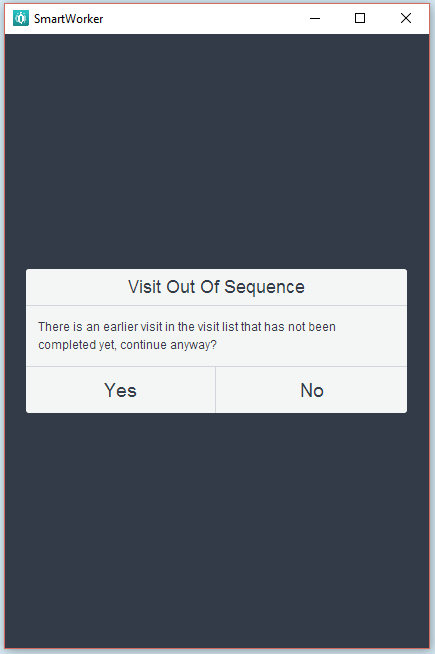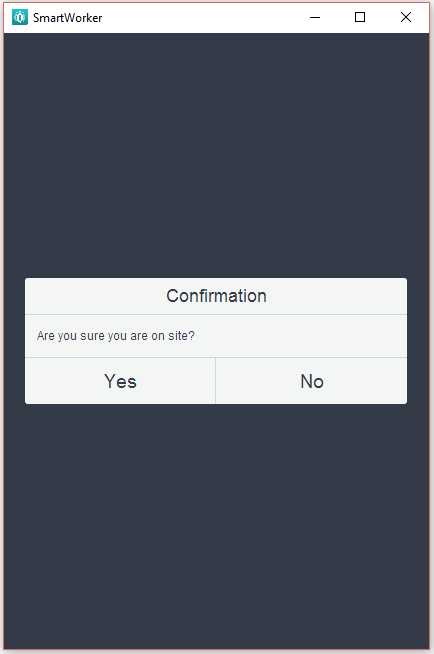Current Visits
The initial [Current Visits] screen shows your current allocated visits. Once the visit has been viewed it will change the status in the top right hand corner to ‘Viewed’. The visits summary details and what each label means is detailed below.
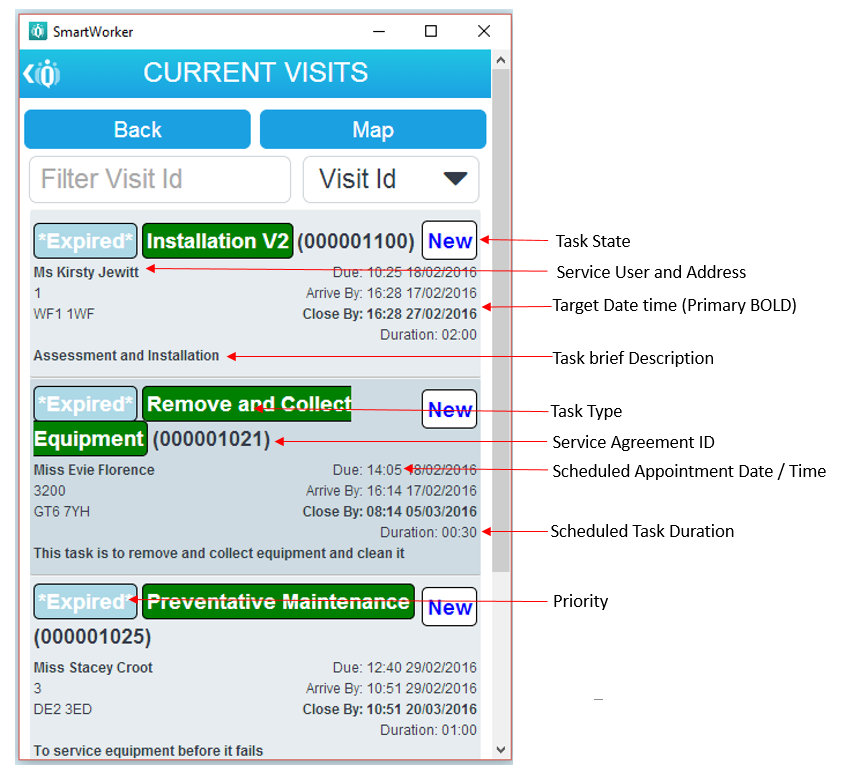
Selecting the visit will display a concise view of the visit current visit. Selecting [More] will displayed a detail view on the task:
- Allowing the worker to view what stock items he is expected to install through [Prescription Parts];
- Service Agreement Number (As per the front summary screen)
- Unique Task Identifier for Task ID tracking;
- [Start Travel] to commence travelling phase and associated workflow detailed in the Travel to site section
- [On-site] to commence and enter working menu and associated workflow detailed in the Work section
- Short Description [Static Task Creation as per Summary Page]
- Address and Service User Details
- Contacts and Contact Address
- SLA targets
- Previous Site History
- Installed Assets
- Site Contacts
- [Remote Fix] allowing users to fix the task remotely through the Remote Workflow, see Remote Fix workflow for details.
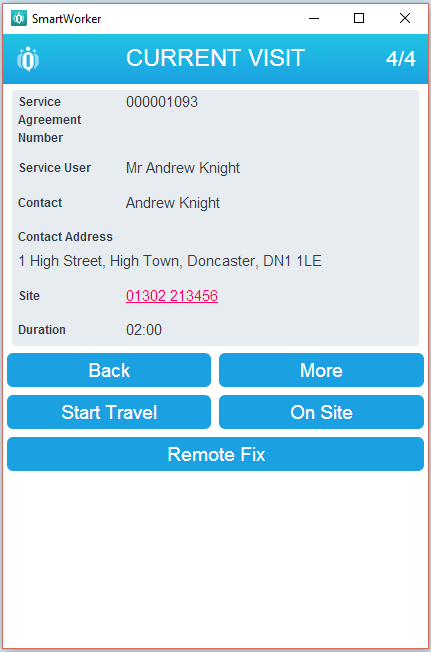
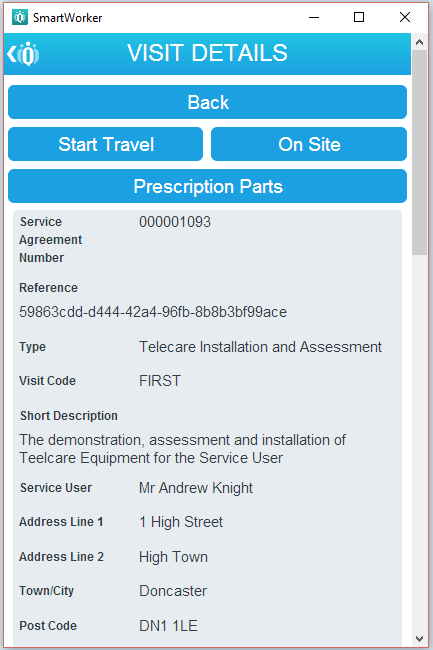
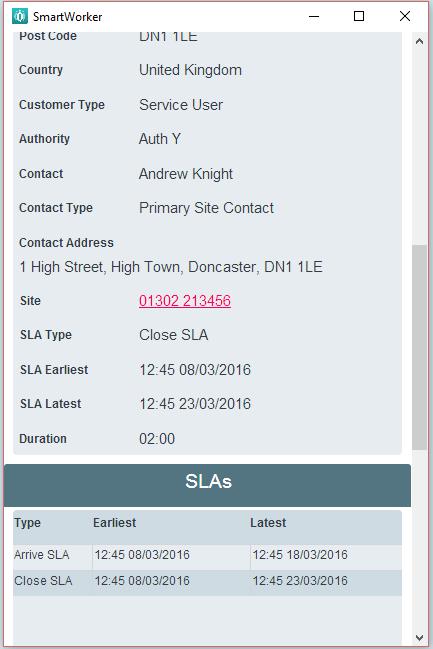
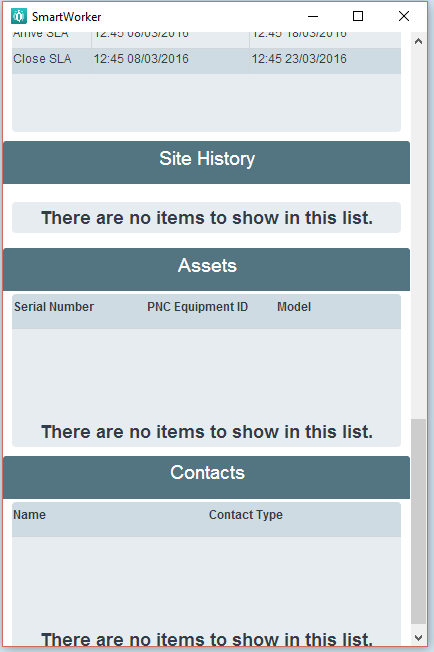
From this page the application user has decision to take with regards to the visit, each section of this workflow is detailed in more detail in its own section.
- Selecting [Start Travel] will launch a confirmation message are you sure you want to start travel? [Yes] / [No]. Following which the mobile device (if android, will launch the Google Maps Navigation Pilot].
OR
- Selecting [Start Travel] on a visit that is out of sequence i.e. the afternoon appointment, rather than the morning appointment will launch another confirmation message [Yes] / [No].
OR
- Selecting [On-Site] will launch a confirmation message are you sure you are on-site? i.e. no travel? [Yes] / [No] Selecting this option will move the application user directly into the Transition and abort visit workflow when you can [Abort] a visit or start [Work].
OR
- Selecting [Remote Fix] will allow the user to enter the remote Fix close down workflow.
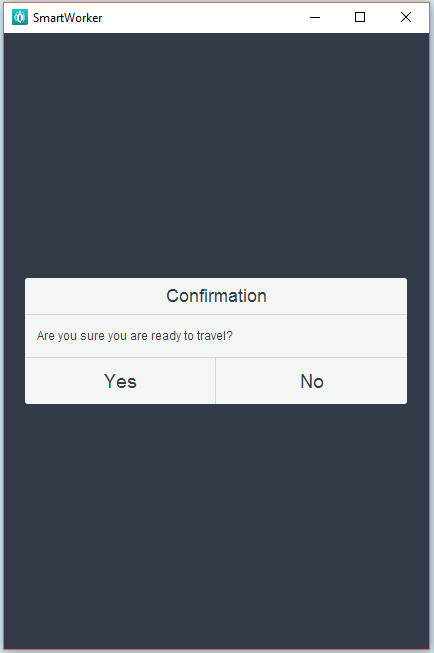
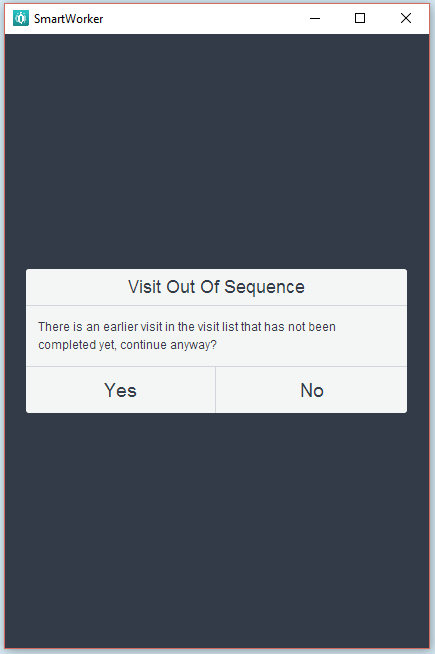
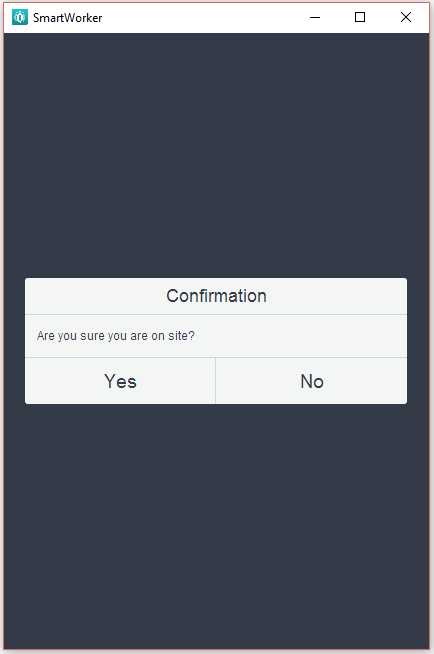
Created with the Personal Edition of HelpNDoc: Create HTML Help, DOC, PDF and print manuals from 1 single source