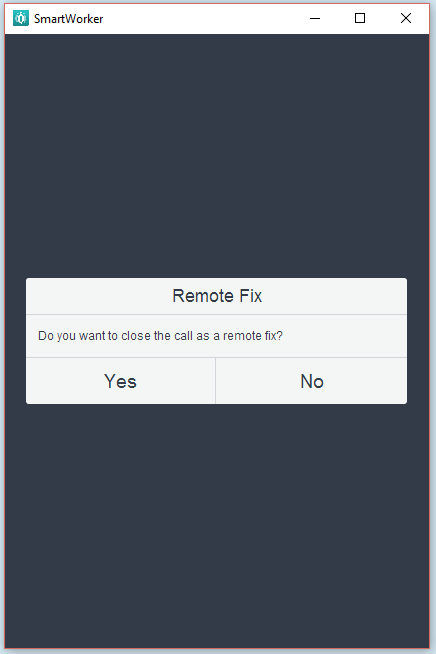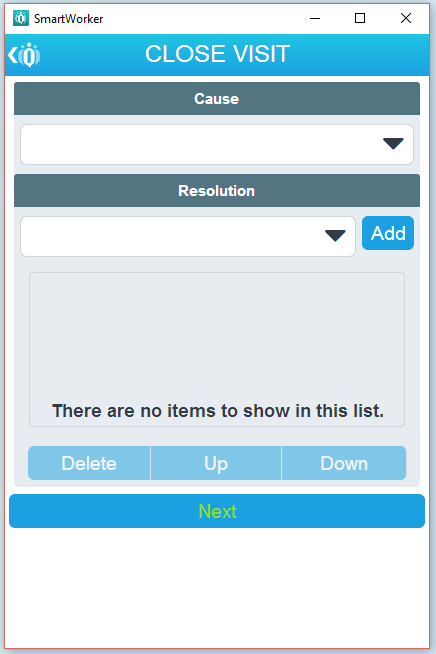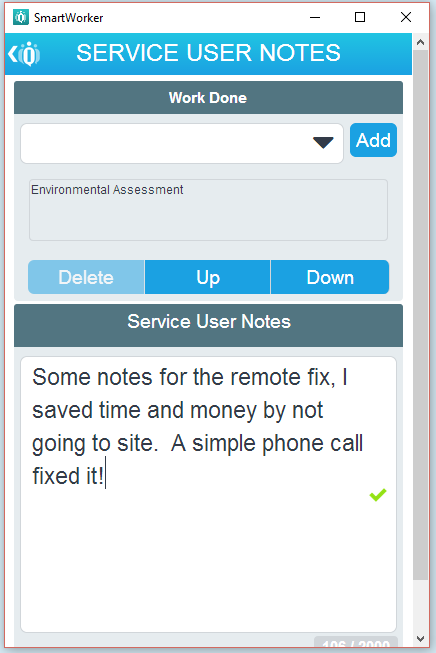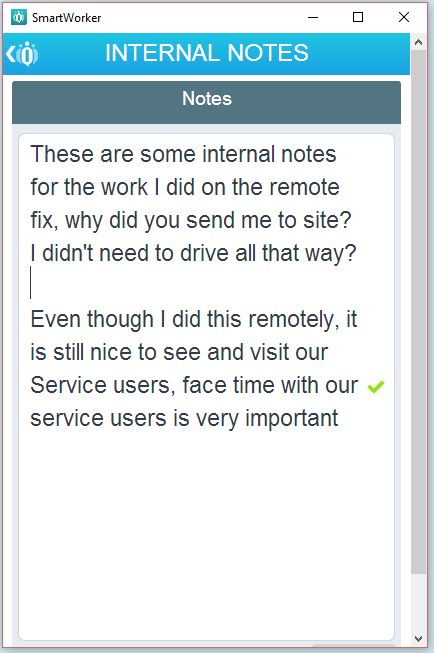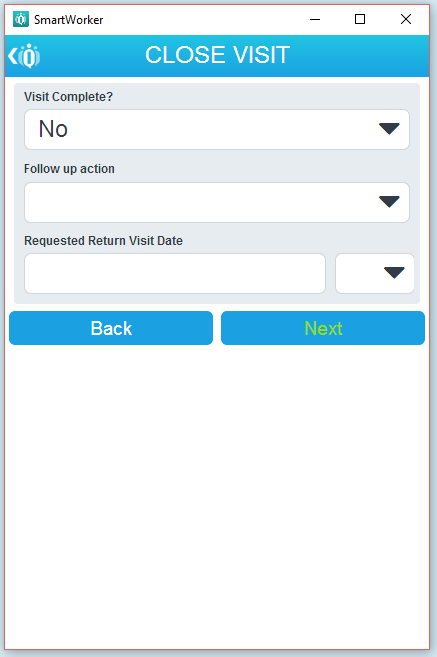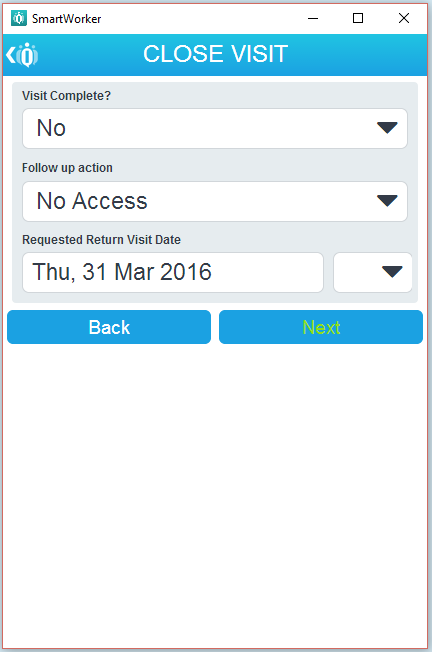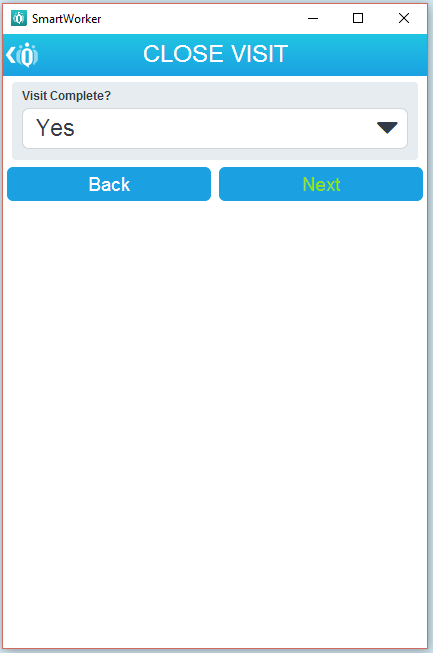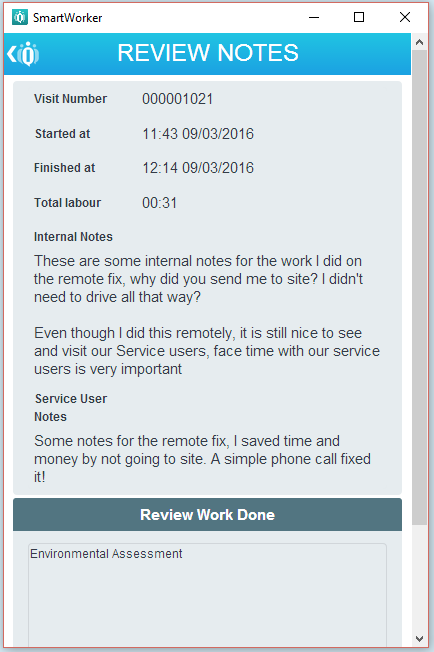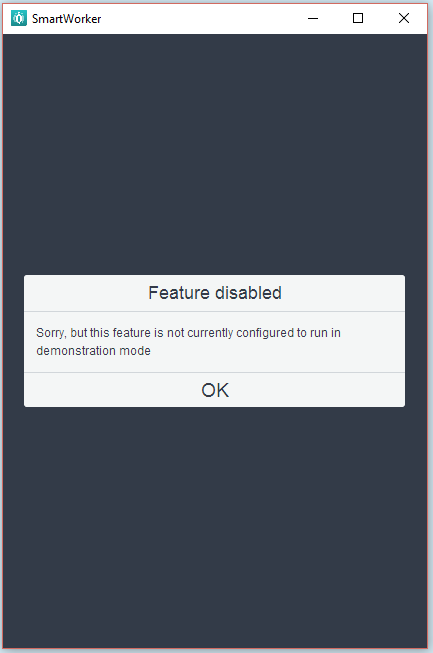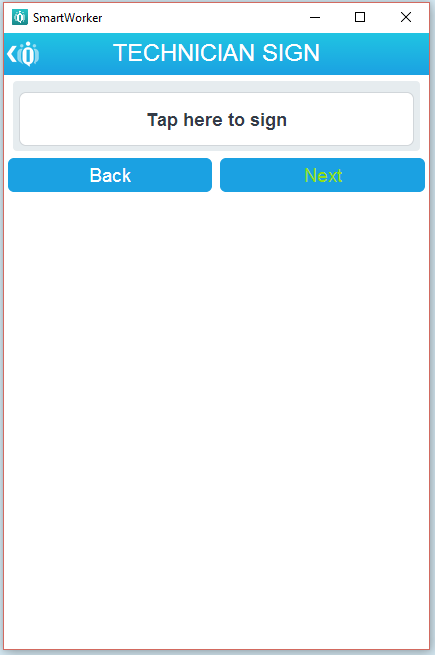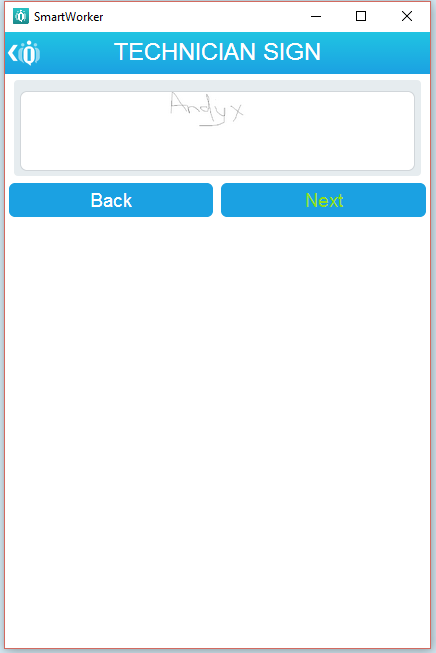Remote Fix
Selecting [Remote Fix] from the current visit menu or the travel page will launch the following screens.
Users will have to acknowledge that they are doing a remote fix [Yes] / [No]. Upon selecting [Yes] users will enter the Remote Fix Close workflow and will be directed to complete the following screens.
- Enter Cause and Resolution(s) through the [Add] button, followed by [Next]
- Enter Work Done through the [Add] button and Service User Notes, followed by [Next]
- Enter Internal notes (Only visible by Application User), followed by [Next]
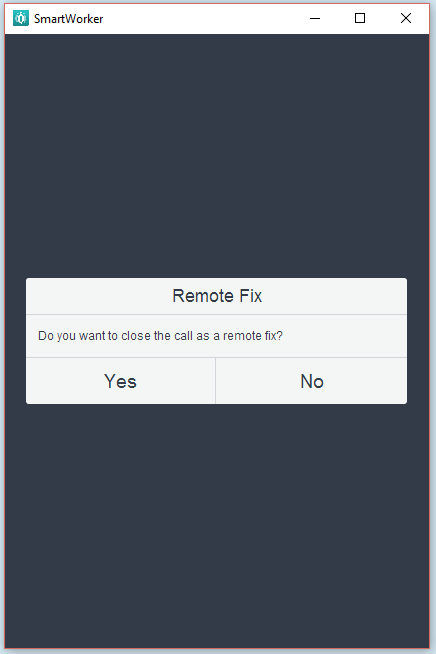
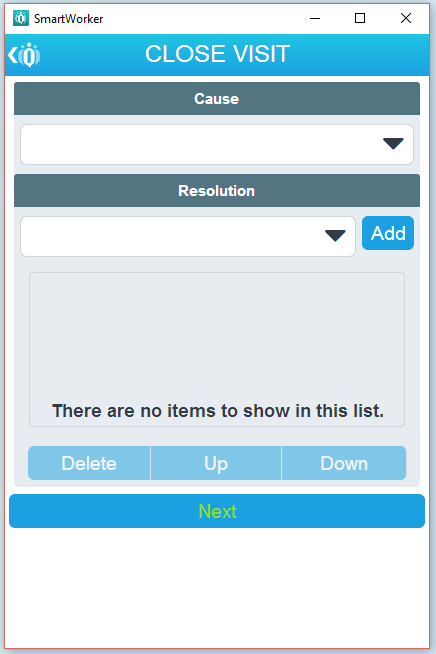
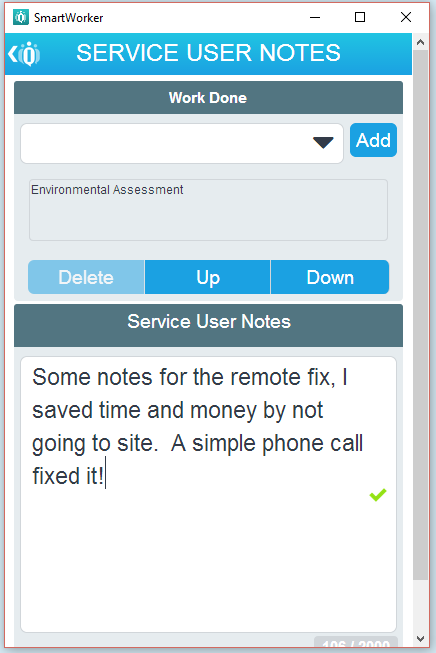
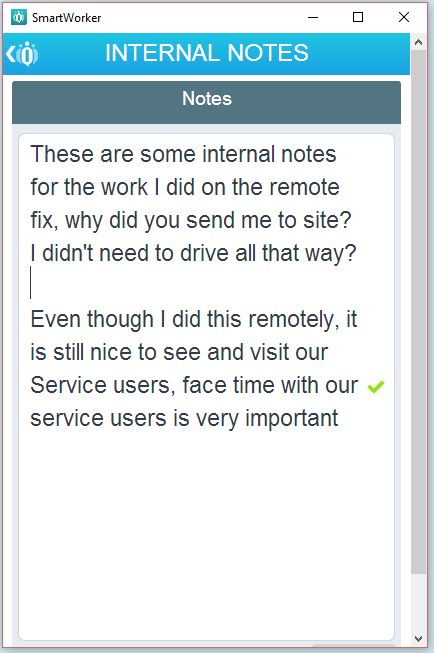
- Enter Visit Complete [Yes] / [No]
- Selecting [No] will make a user enter a Follow Up Action and a Requested return visit date, followed by [Next]
- Selecting an unsuccessful visit will create a follow-up visit to be rescheduled.
OR
- Selecting [Yes] followed by [Next]
- Review the visit in review notes followed by [Next]
- Selecting Survey in Review Visit screen [DEFECT] will......break the application!!]
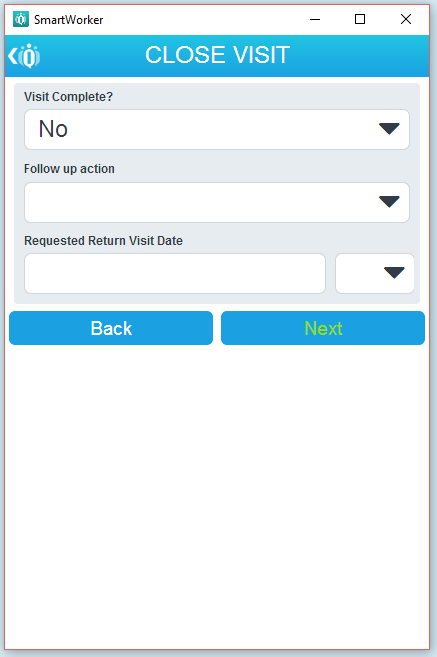
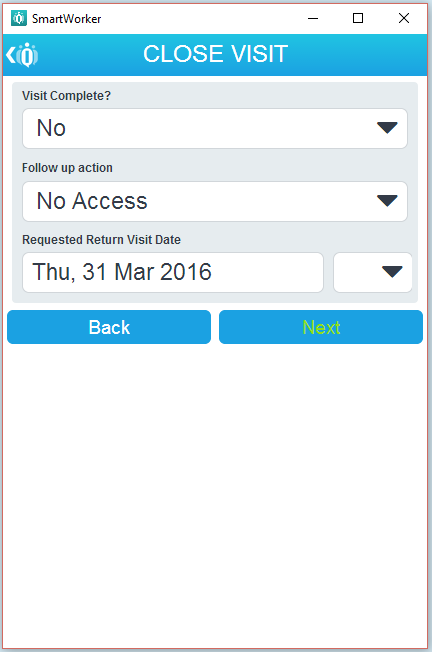
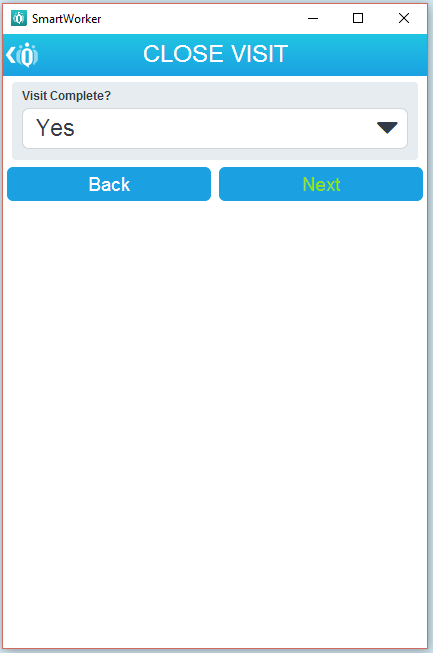
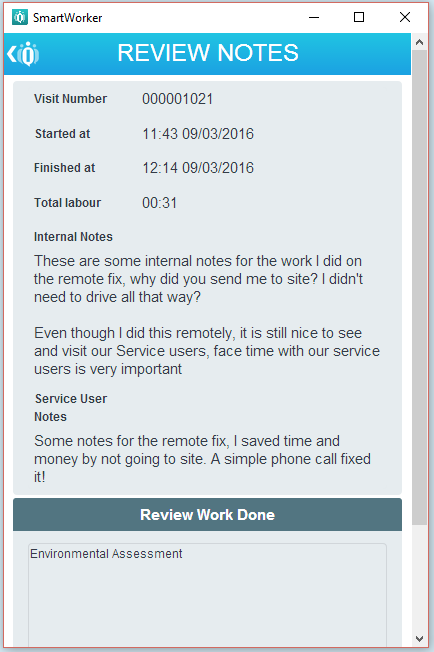
- Tap to sign the visit as complete followed by [Next]
- Review signature followed by [Next] will then return the application user is returned to Current Visits home page.
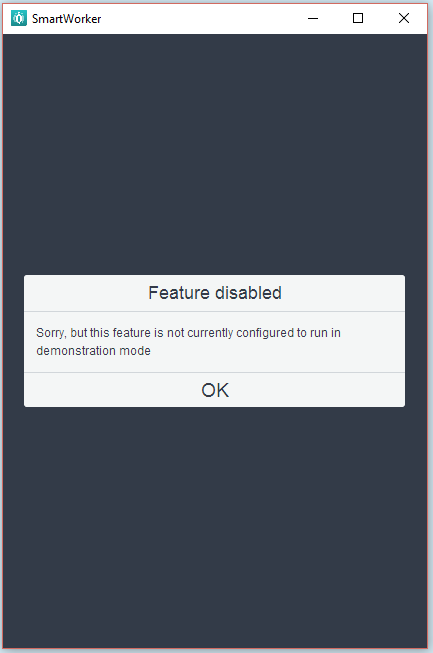
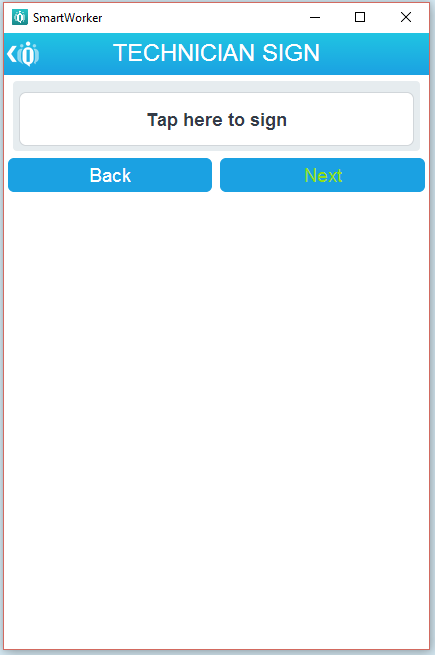
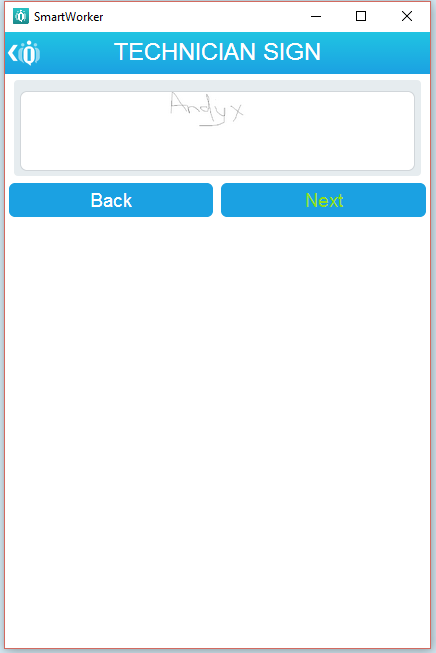
Created with the Personal Edition of HelpNDoc: Free Web Help generator